PDF Page Remover
About PDF Page Remover
PDF Page Remover Free Tool Online
The PDF Page Remover Tool is a free online utility that allows you to easily remove unwanted pages from PDF documents without installing any software. Whether you need to delete blank pages, irrelevant content, or sensitive information, this tool helps you modify PDF quickly and efficiently.
Perfect for students, professionals, and anyone who needs to edit PDF files, this tool maintains the original quality while giving you complete control over which pages to keep or remove. The simple drag-and-drop interface makes PDF editing accessible to users of all technical skill levels.
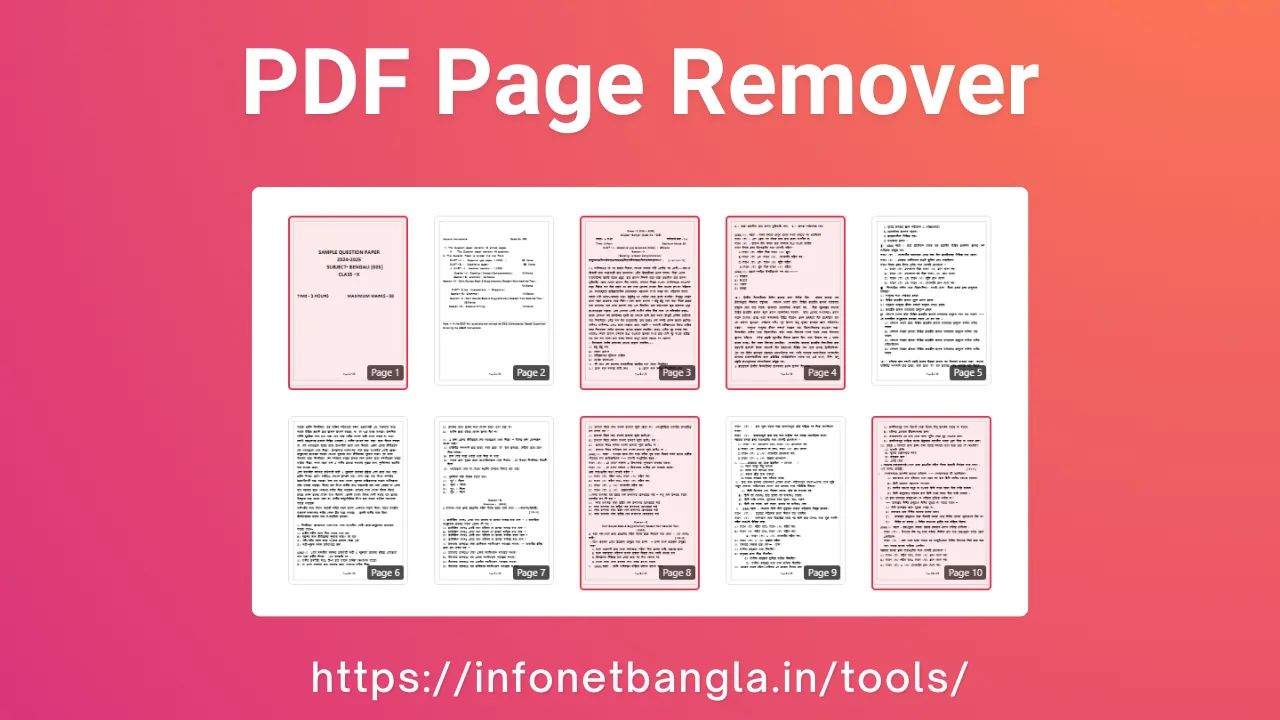
How to Use the Tool
Step 1: Upload Your PDF
- Drag and drop your PDF file into the upload area
- Or click "Select PDF" to choose from your device
- Watch the progress bar as your file uploads
Step 2: Select Pages
- Click on page thumbnails to select pages for removal
- Use Shift + Click to select multiple pages at once
- Selected pages will be highlighted in red
Step 3: Process
- Click "Remove Pages" button
- Wait for processing to complete
Step 4: Download
- Click "Download PDF" when ready
- Save your edited PDF to your device
Who Can Benefit?
Students
Remove irrelevant pages from study materials, textbooks, and research papers
Professionals
Clean up business documents, reports, and presentations
Everyone
Easily modify any PDF document without technical expertise
Features and Benefits
Key Features
- Intuitive drag-and-drop interface
- Real-time page preview
- Multi-page selection support
- Progress tracking
- Works on all devices
Benefits
- No software installation required
- Free to use without limitations
- Saves time and effort
- User-friendly for all skill levels
- No file size limitations
Privacy and Security
Security Features
- 100% browser-based processing
- Files never uploaded to servers
- Automatic file deletion after processing
Privacy Guarantee
- No data collection or storage
- No registration required
Pro Tips
Optimization Tips
- Use Shift+Click for faster page selection
- Preview all pages before processing
- Keep original file as backup
- Use clear file names for organization
Common Mistakes to Avoid
- Don't close browser during processing
- Verify selected pages before processing
- Check final PDF after downloading
- Don't upload password-protected PDF